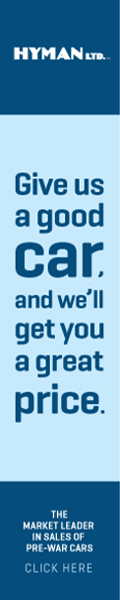- Welcome to Cadillac & LaSalle Club Discussion Forum.
News:
Please note that, while reinstating users, I have noticed that a significant majority have not yet entered a Security (Secret) Question & Answer in their forum profile. This is necessary for a self-service (quick) password reset, if needed in the future. Please add the Q&A in your profile as soon as possible
|