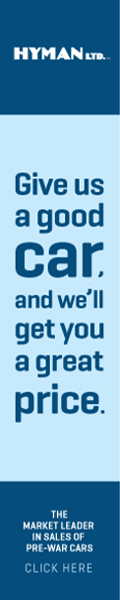- Welcome to Cadillac & LaSalle Club Discussion Forum.
News:
The changes to make the forums only allow posting by CLC members have been completed. If you are a CLC member and are unable to post, please send the forum administrator (admin@forums.cadillaclasalle.club) your CLC number, forum username and the email in your forum profile for reinstatement to full posting and messaging privileges.
|